| Answer / Solution |
 |

How to QA a Document Using the InfraWare Transcription Client (ITC)
Overview
The InfraWare 360 platform provides InfraWare QA editors two convenient ways to perform quality assurance. The ITC method provides a more robust, feature rich experience. Busy administrators working primarily from the browser based IMC may prefer to use the convenient Online Editor method shown in KB271. Please view KB277 if you wish to add QA feedback, or when adding a QA Score.
ITC Method Tasks
- Open the ITC program and login
- If default starting status in the lower right corner is not already set, change it to "Doing QA and ready for new jobs" and QA jobs will automatically be routed to the editors according to established workflow rules. If there are jobs for you, they will appear within a minute.

- In the ITC Main Window, double click on the selected job to open
- Ensure that the demographic screen is correct and select Accept (or key Alt-A) and the editor will be brought to the main editor window
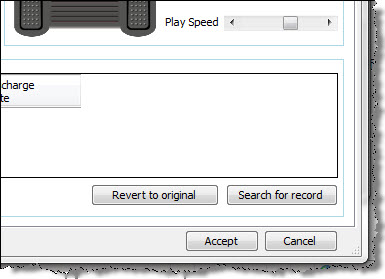
- The QA editor may only wish to complete the report by filling in places where the MT was unsure of what was dictated. If the lower tab is not open to QA Marks, key F6 to view and correct MT blanks.
- The selected word will take the editor to the precise audio position and show the associated note from the MT regarding that blank.

- To perform QA on the entire document the QA editor may depress foot pedal and follow along as the embedded audio is played.
- Stop and make corrections whenever needed.
- Mark the job complete when finished and it will be routed to the next workflow step.
|